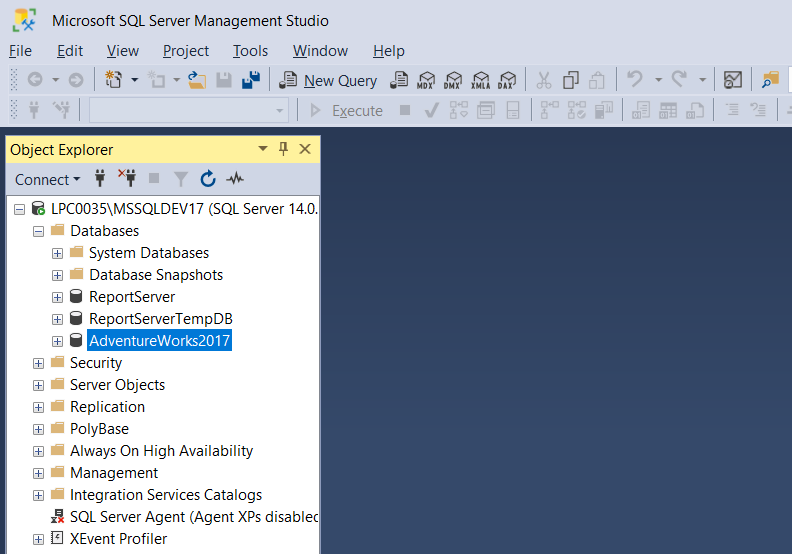Sunday 29 March 2020, by Younus Kazi
The AdventureWorks database is one of the sample databases that were published by Microsoft to show how to design a SQL Server database using SQL Server. This tutorial shows how to download and restore this sample database in Microsoft SQL Server 2017.
Download AdventureWorks2017.bak
Start SQL Server Management Studio (SSMS)
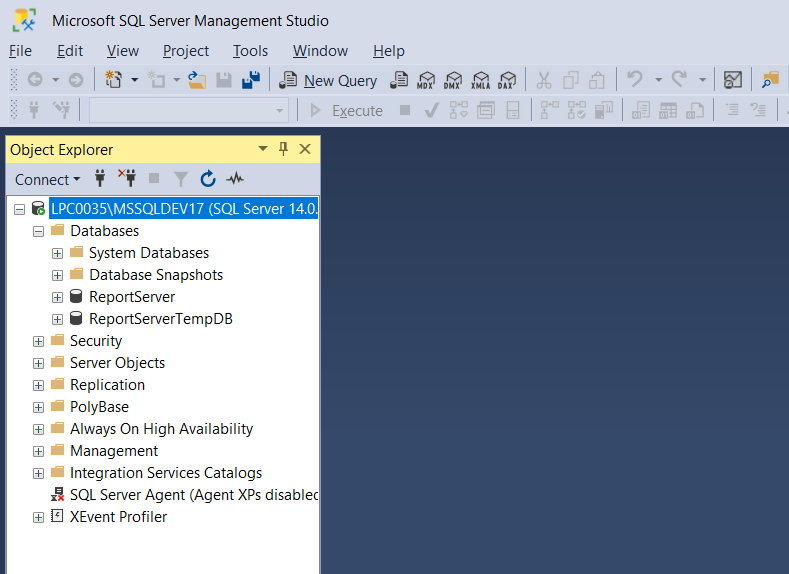
Right click on the Database and click on ‘Restore Database..’ from the context menu.
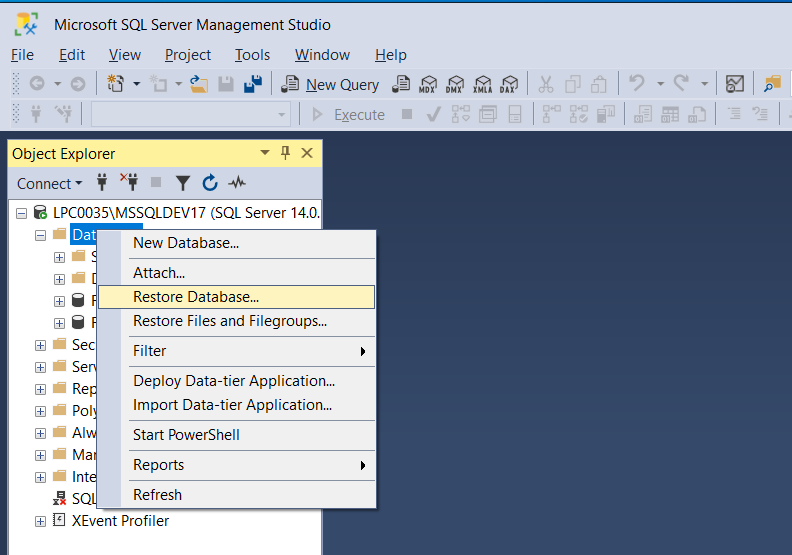
On the Restore Database window select Device and click the ellipsis button with three dots top open the ‘Select backup devices’ dialog box.
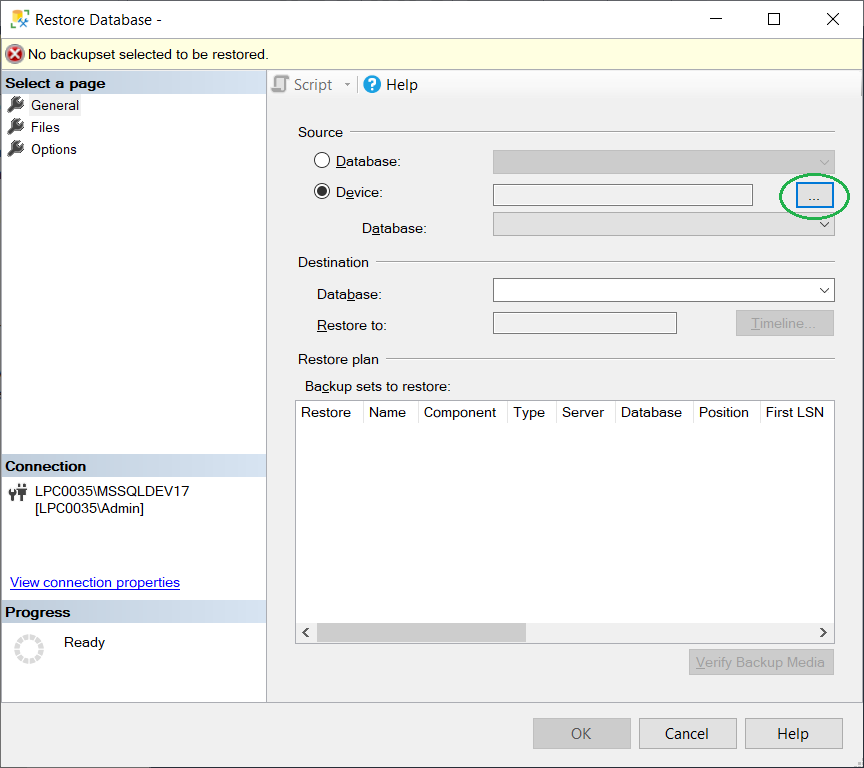
Click the Add button.
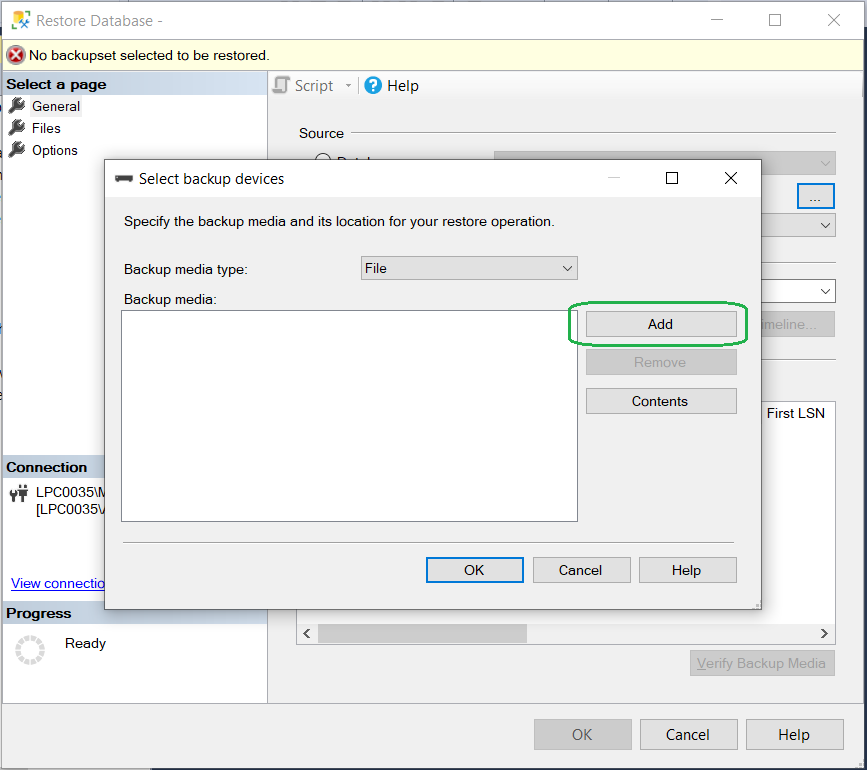
If the backup file AdventureWorks2017.bak is not in the default backup folder then bring the AdventureWorks2017.bak here. If you don’t do this, then backup may fail for security reason.
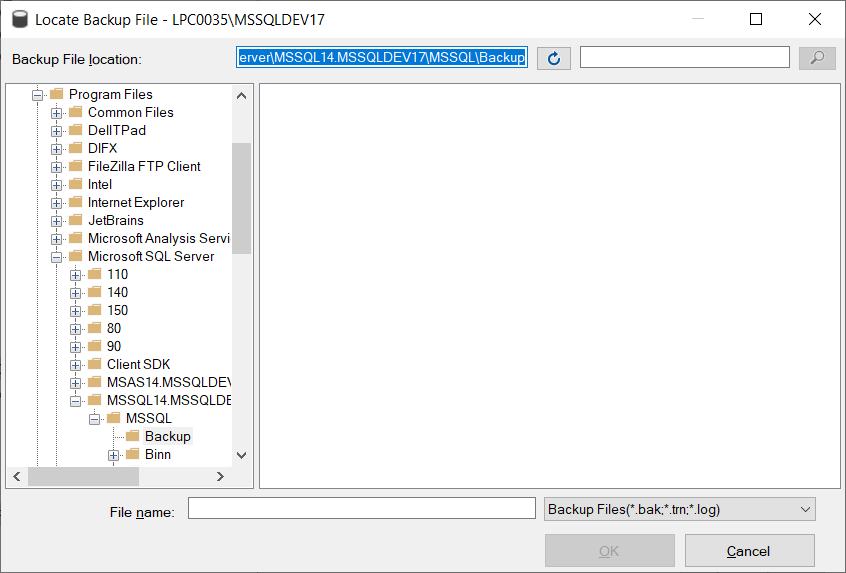
Copy the Backup File location and paste it in a new File Explorer window.
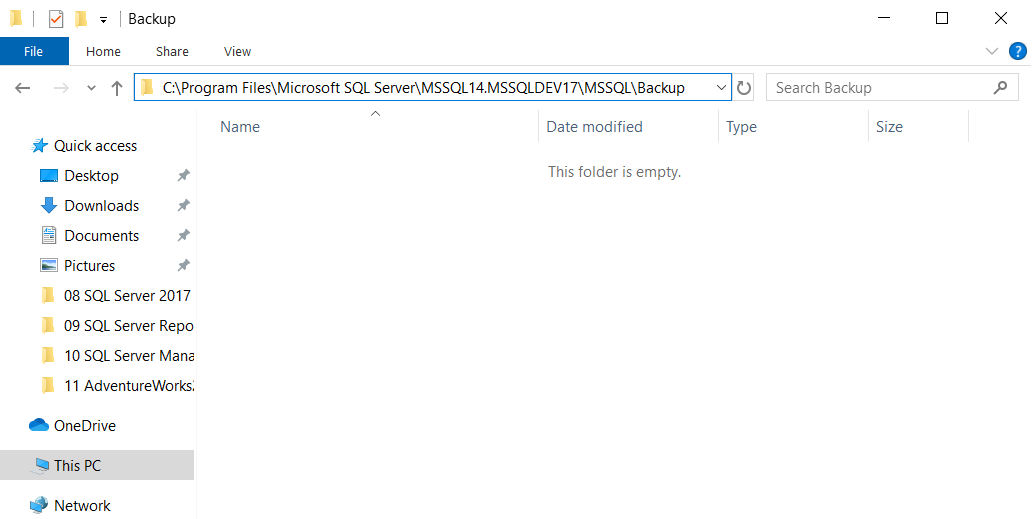
Copy the backup file here.
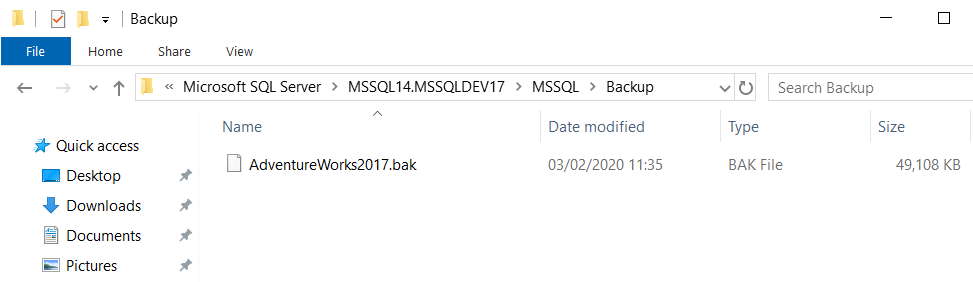
In SSMS, close the Locate Backup File window and open it again. The AdventureWorks2017.bak will be appeared here. Select the backup file and click the OK button.
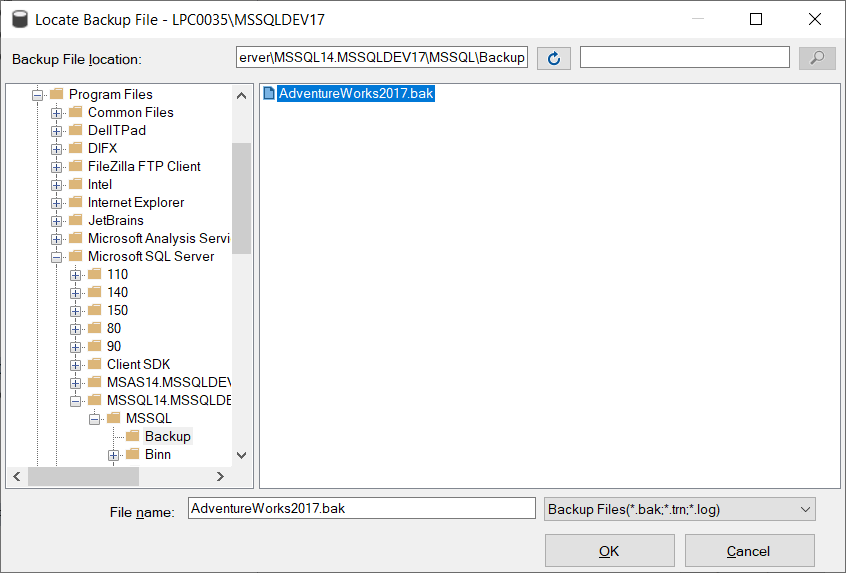
On the Select backup devices window, click the OK button.
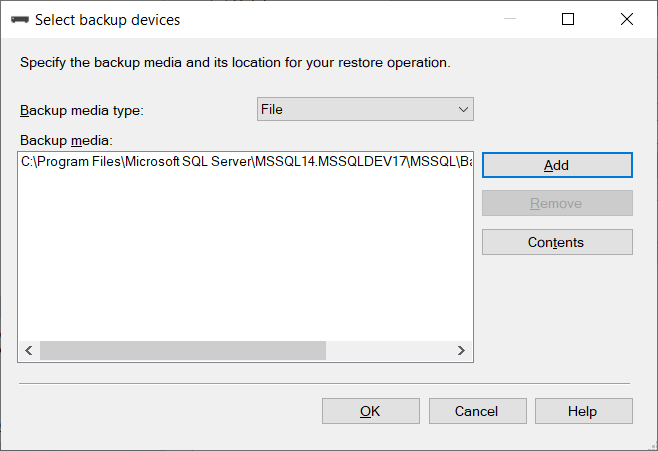
On the Restore Database window, make sure the Restore option is checked and click the OK button.
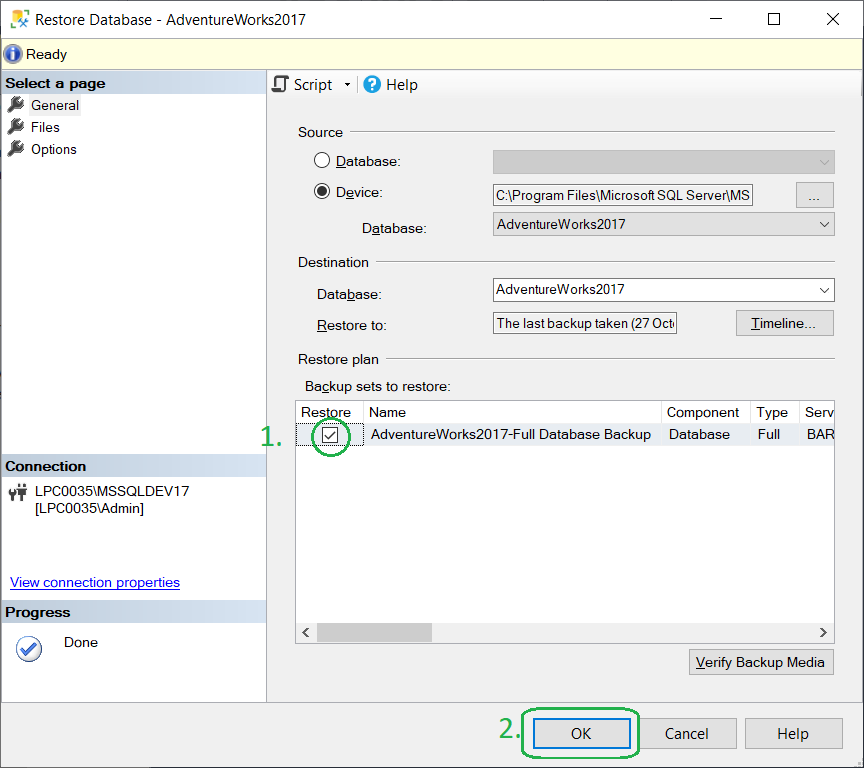
The backup file will be restored within few seconds and a message box will confirm that the database restored successfully.
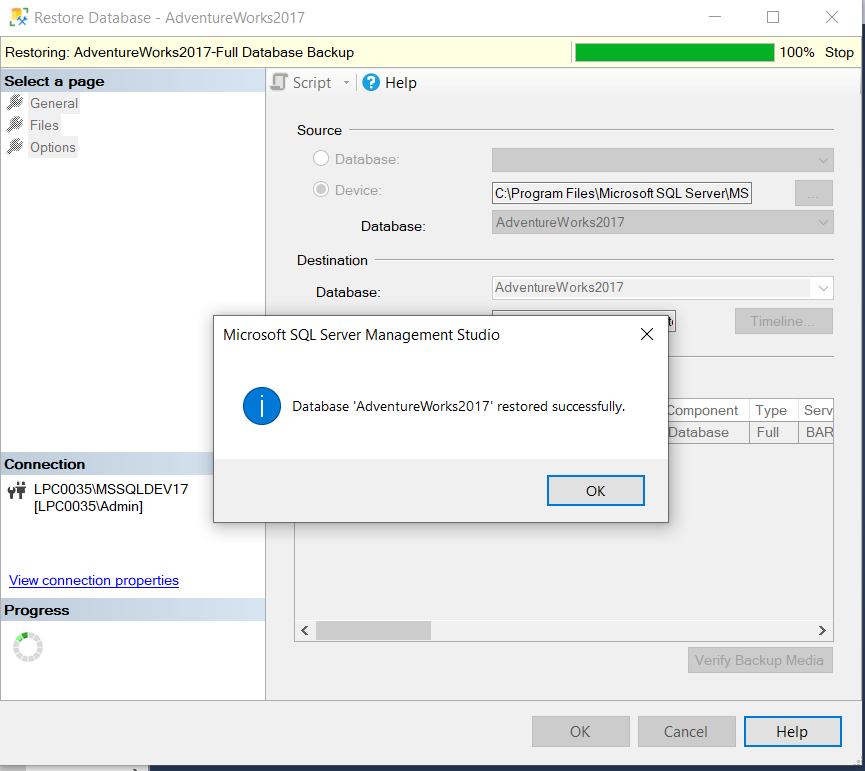
The new AdventureWorks2017 database will be shown into the Databases node.